How to see which apps are taking place on your Android
We all save various files on our Android smartphones, including photos, videos, documents, apk files and much more that fills our phone's storage.
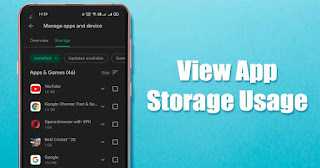 |
| Atechnews |
In general, we think that photos, videos, and music files consume the most storage on Android; However, this is not the case. Instead, the apps and games you install on your device take up the most storage space.
With so many apps available for Android, we often install more apps and games than we need. Then, as soon as the storage is full, we receive error messages from the Google Play Store when installing the app, such as not having enough storage, freeing up space, etc.
Although managing storage is a complex task, the best way to get started is to know which apps take up the most space If you find that an app is taking up a lot of storage space, but you do not use it, you can uninstall it.
Here are 2 ways to see which app is taking place on your Android
So, in this article, we will share a step-by-step guide to see which of your installed apps on Android is using the most storage. Let's check out.
1) Using the phone's storage manager
Android phones offer a built-in storage manager that can be used to check the space used by photos, videos, documents, and apps. Here's what you need to do.
1. First of all, open the Settings app on your Android smartphone
2. In Settings, scroll down and tap on Storage Options.
3. In storage, tap Applications
4. On the next page, you'll be able to see which Android apps are taking up the most space
Important: Storage management options can vary from phone to phone. Typically, the option is available in the Settings app.
2) Using Google Play Store
The Google Play Store has a feature that lets you manage apps installed on your device You can use that feature to see which app takes up the most space on your Android phone.
1. First, open the Google Play Store on your Android smartphone.
2. In the Google Play Store, tap your profile picture.
3. In the next menu, tap the App and Device Management option.
4. On the next screen, switch to the Manage tab as shown in the screenshot below.
5. Now, you will see the list of apps. To sort apps by size, tap the Sort menu and select 'Size'
6. The Google Play Store will now show apps based on their size.
That's it! You did it. This way you can see using the Google Play Store which Android apps are taking up the most space.
Uninstalling unused apps seems to be the best option to free up storage space on Android. I hope this article helped you! Share with your friends. If you have any doubts about this, let us know in the comment box below.









